How to Translate and Transcribe Content With ioMoVo
For companies going digital across the globe, translating content can be a struggle, especially if you do not fluently understand the language you are trying to incorporate into your media. Take localized content for example, it requires time for research, editing, translation, evaluating your audience, and many more factors to consider. However, this process does not have to be difficult. With the right tools, such as ioMoVo’s AI-powered, intelligent Digital Asset Management Software, you can save yourself time instead of sifting through multiple translation generators and eliminate the risk of errors.
Even though Google Translate or a chatbot may seem like the easy option, ioMoVo offers much more where you can enhance your content overall and have an organized home to store and secure thousands of your digital assets. Translation and transcription are some of the best features ioMoVo provides for your media.
It only takes some simple steps...
How to Transcribe Content with ioMoVo
Step 1: Log in or sign up with ioMoVo.

Step 2: Click on this icon for any video file you would like to transcribe.

Step 3: Click on “Extract AI”.

Step 4: Click on “Transcribe” once “Extract AI” has been downloaded for your media file.

Step 5: Select “Google Transcription”.

Step 6: Click the “Select your language” field.

Step 7: Select any language you would like to transcribe.

Step 8: Once you have selected a language, click on “Go”.

How to Translate Content With ioMoVo
Step 1: Once you have completed the transcription process, go to the video file, and click on “Translate” to translate into any language.

Step 2: Select “Google Translation”.

Step 3: Select the language you would like to translate.

Step 4: Once you have selected a language, click on “Go”.

Step 5: Once translation is completed, you will be able to scroll down on your video file and see the full translation.
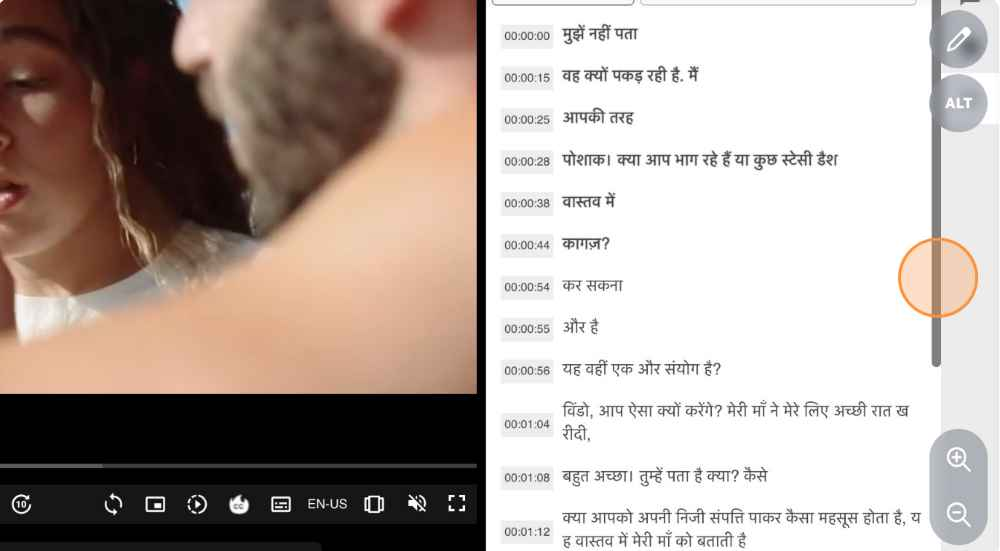
Burn Captioning
Step 6: If you wish to include burn captioning for a video file, click on this icon.

Step 7: Select a language for burn captioning.

Step 8: Once you have selected a language, click on “Go”.

No extra downloads are needed, and no more typing in word for word to translate, it is all in one convenient location—ioMoVo’s exceptional DAM platform.
Sign up with ioMoVo or Book a Demo today to learn more. We are always happy to assist you on your path to digital growth.
.svg)






